Roadway Guidebook
Basics
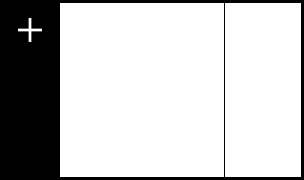
To create a dashboard, report, or ad-hoc analysis, click the + New page button on the top of your left sidebar.
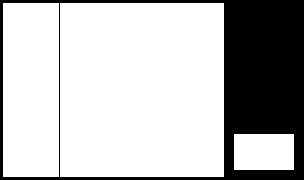
To add a new block, open the chat, select block type, select metric, and optionally add groups and filters.
Sharing pages
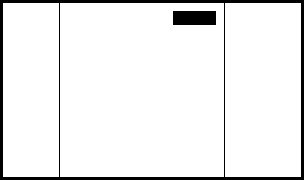
You can share a page by clicking the Share button at the top of a page.
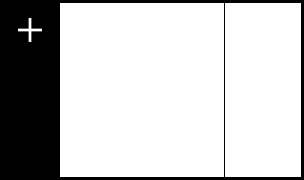
Share with a specific member of the workspace or the entire workspace and set their permissions.
Adding members
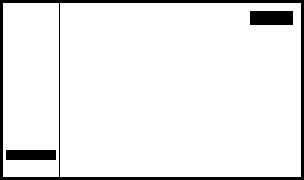
To add members, first navigate to the Members tab in the bottom of your left sidebar, and click the New Invite button.
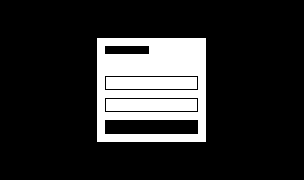
Enter the email of the person you want to invite and select their permissions within the workspace.
Blocks
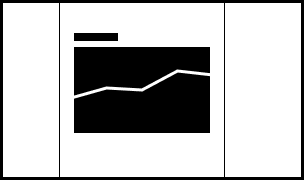
Analysis, insights, and suggested actions are on a per block level, and are generated when you first created the block.
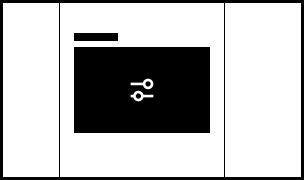
Click on the Advanced Controls icon on a block to group and filter a block by additional dimensions with chart controls.

Regenerate insights & suggestions by clicking on the Refresh insights & suggestions button on the block.

Remove a block by clicking the Remove block button in block settings.
Editing blocks
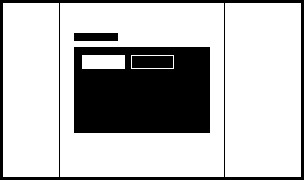
Adjust visualization of the data by using the Visualization Type block control below the block title.
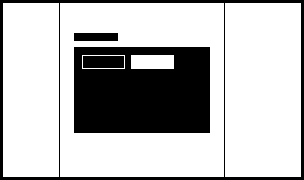
Adjust the block time range or frequency using the Time Range or Frequency block control below the block title.
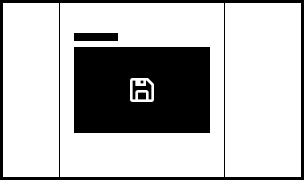
After adjusting the chart type, time range, grouping, or filters, click save to set changes as default.
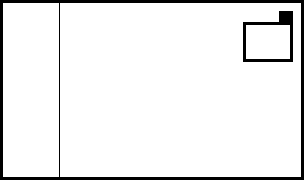
Delete a block permanently by navigating to block details and clicking the Delete block button.
Updating blocks
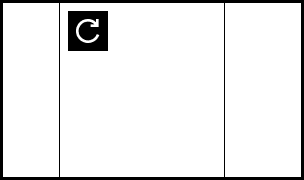
Refresh all the data within blocks on the page by clicking the refresh button top center of the page.
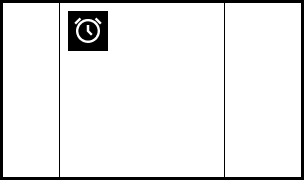
Turn your page into a Dashboard or Report by setting a scheduled refresh on the page (daily, weekly, monthly, quarterly). By default, data in pages does not update.
Coming soon
We're working on self-serve flow for a number of new features. If you would like a new metric added or an attribution update in your workspace please let us know in Slack.
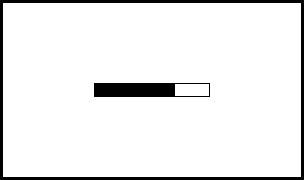
Adding a new metric to your library
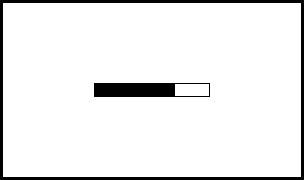
Updating attribution logic
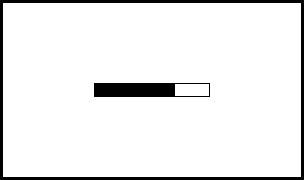
Updating attribution model